5.3.2.2 Build a Java Class Library
As we mentioned, a Java class library is only a skeleton Java class library without a main class, and it cannot be executed itself; instead, it must be called or used by other Java applications. Similarly
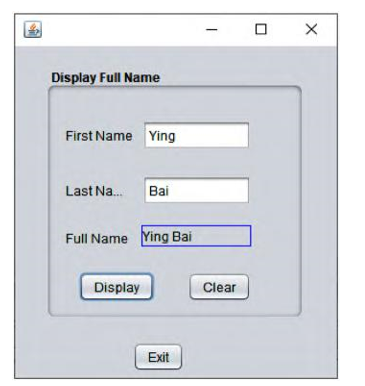
FIGURE 5.16 The run result of our project.
to other general libraries, a Java class library can be statically or dynamically bound or connected to an application and used as a utility class.
Since a Java class library cannot be executed itself, we need to create a Java application project to call or use that Java class library. Therefore, we need to create two projects to illustrate how to use a Java class library from a Java application:
- A Java class library project in which you will create a utility class.
- A Java application project with a main class that implements a method from the library project’s utility class.
The function of this Java class library is simple, which is just to add two integers together and return the sum result to the Java application project, and the result will be displayed in the applica-tion project by calling some methods defined in the Java application project.
First let’s create a Java class library project named SumLib().
5.3.2.2.1 Create a Java Class Library Project
Perform the following operations to create the new Java class library project:
1) Choose the File > New Project menu item. Under Categories, select Java with Ant. Under Projects, select Java class library, and then click on the Next button.
2) Enter SumLib into the Project Name field as the name of this class library. Change the Project Location to any directory as you want on your computer. From now on, this direc-tory is C:\Oracle DB Programming\Class DB Projects\Chapter 5.
3) Click the Finish button. The SumLib project opens in both the Projects window and the Files window.
Next we need to create a new Java package and our class file. The Java package is used as a con-tainer or a namespace to hold the class file.
Perform the following operations to finish this Java package and class file:
1) Right-click on the SumLib project node in the Projects window and choose the New > Java Class item. Type SumLibClass as the name for the new class, type org.
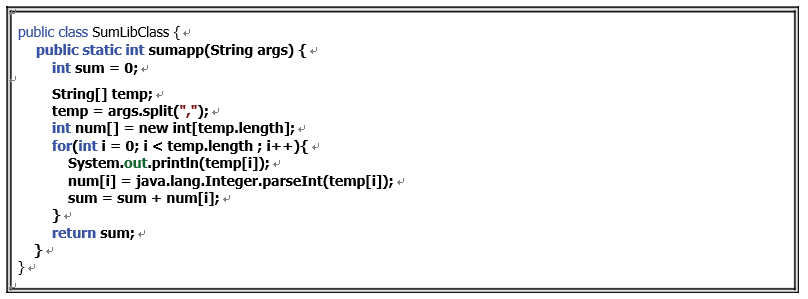
FIGURE 5.17 The code for the class method sumapp().
me.sumlib in the Package field as the package name for this class file and click on the Finish button. The SumLibClass.java opens in the Source Editor.
2) In the opened SumLibClass.java file, place the cursor on the line after the class declaration, public classSumLibClass {.
3) Type or paste the code shown in Figure 5.17 as a new method, sumapp().
4) If the code that you pasted in is not formatted correctly, press Alt-Shift-F to reformat the entire file.
5) Go to the File > Save All menu item to save this file.
This piece of code is simple and straightforward. The input argument to this method should be a sequence of integers separated with commas (,), which can be considered a String entered by the user as the project runs.
Let’s have a closer look at this piece of code to see how it works.
First, a temporary String array, temp, is created, and it is used to hold the split input integers. Then the split() method is executed to separate the input argument into each separate number string. A for loop is used to display each separated number string and convert each of them to the associated integer using the parseInt() method. Since this method is defined in the java. lang.Integer package, the full name of the method must be used. A sum operation is performed to add all integers together and return to the main() method in the Java application project SumApp.
Now that a Java class library project has been created and a Java class file has been coded, next we need to create our Java application project to call or use that class library to perform a two-integer addition operation.
