5.3.2.2.2 Create a Java Application Project
Perform the following operations to create a new Java application project:
1) Choose the File > New Project menu item. Under Categories, select Java with Ant. Under Projects, select Java Application. Then click on the Next button.
2) Enter SumApp into the Project Name field. Make sure the Project Location is set to
C:\Oracle DB Programming\Class DB Projects\Chapter 5.
3) Enter sumapp.Main as the main class.
4) Ensure that the Create Main Class checkbox is checked.
5) Click the Finish button. The SumApp project is displayed in the Projects window, and Main.java opens in the Source Editor.
Now we have finished creating two Java projects.
After these two projects have been created, you need to add the Java class library project to the classpath of the Java application project. Then you can code the application. The library project will contain a utility class with a sumapp() method. This method takes two integers as arguments and then generates a sum based on those integers. The SumApp project will contain a main class that calls the sumapp() method and passes the integers that are entered as arguments when the application runs.
Now let’s conFigure the compilation class path in the Java application project to enable the application to know the location of the class library and execute it to perform the integer addition operation when the project runs.
5.3.2.2.3 ConFigure the Compilation Classpath
Since the SumApp Java application is going to depend on a class in SumLib, you have to add SumLib to the classpath of SumApp. Doing so also ensures that classes in the SumApp project can refer to classes in the SumLib project without causing compilation errors. In addition, this enables you to use code completion in the SumApp project to fill in code based on the SumLib project. In the Apache NetBeans IDE 12, the classpath is visually represented by the Libraries node.
Perform the following operations to add the SumLib library’s utility classes to the application SumApp project classpath:
1) In the Projects window, right-click the Libraries node under the SumApp project and choose Add Project, as shown in Figure 5.18.
2) Browse to the folder C:\Oracle DB Programming\Class DB Projects\ Chapter 5 and select the SumLib project folder, as shown in Figure 5.19. The Project JAR Files pane shows the JAR files that can be added to the project. Notice that a JAR file for SumLib is listed even though you have not actually built the JAR file yet. This JAR file will get built when you build and run the SumApp project.
3) Click on the Add Project JAR Files button.
4) Now expand the Libraries node. The SumLib project’s JAR file has been added to the SumApp project’s classpath.
Before we can run our Java application project to call the Java class library, we need to add some code to the Main.java tab in our Java application project.
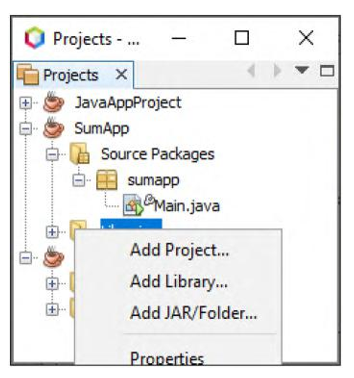
FIGURE 5.18 Adding the SumLib class to the classpath of the SumApp project.
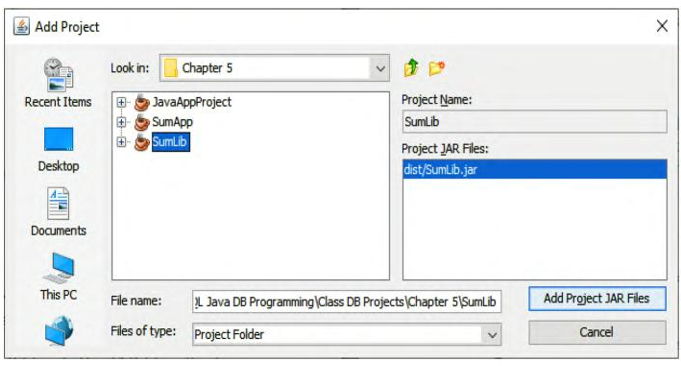
FIGURE 5.19 The Add Project dialog box.
