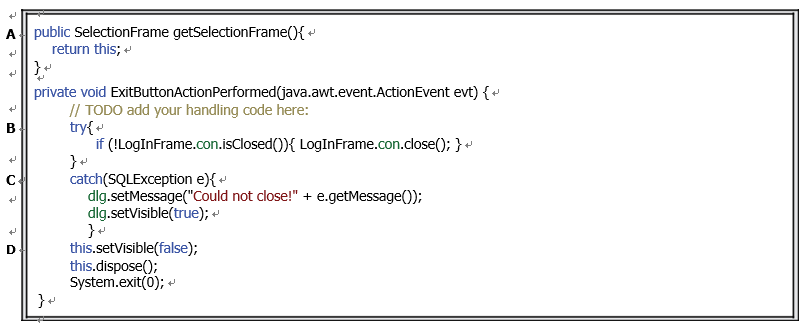
FIGURE 6.19 Code for the getter() method and the Exit button Click event handler.
A. The function of the getter() method is: as it is called, the current SelectionFrame object is obtained by returning the this component that is a pointer to the current Frame object. A point to be noted is that the access mode of this method must be public, since we want this method to be called by other objects to get the SelectionFrame object as the project runs.
B. In the Exit button Click event handler, a try-catch block is used to check whether the database connection we created in the LogInFrame Form window is still connected to our database by using the isClosed() method. A true will be returned if that connection has been closed. Otherwise, a false is returned to indicate that the connection is still active. The close() method of the Connection class is called to close the connection if a false is returned. As you may remember, the Connection object, con, we created in the LogInFrame class is a class instance; therefore, we can directly use the class name to access that instance without needing to create a new instance.
C. The catch block is used to track and display any errors for the close process.
D. Then the SelectionFrame Form object is removed from the screen by calling the setVis-ible() and dispose() methods. The object this indicates the current Frame Form object, which is the SelectionFrame. A system exit() method is called to allow the proj-ect to officially exit from the current process. An argument of 0 means that no error for this exit operation has occurred.
At this point, we have completed all code development for the LogInFrame and SelectionFrame Forms windows. Before we can run the code to test the functions for both the LogInFrame and SelectionFrame Forms, make sure to remove or comment out the code in step H in Figure 6.14, which is to close the connection to our sample database, because when we build the connection code in Figure 6.14, we need to close any connection to our sample database if a connection is successful to avoid possible multiple connections to our database. However, now we want to perform data queries; therefore, we need to keep that connection active for the whole time our project is running, since no data query can be performed if no database connection has been made.
After we remove or comment out the close() code line in Figure 6.14, we can build and run this project to test our code. Click on the Clean and Build Main Project button from the toolbar to build our project. Then click on the Run button (green arrow on the top) to run this object. In the opened Run Project wizard, select the OracleSelectFacultyPackage.
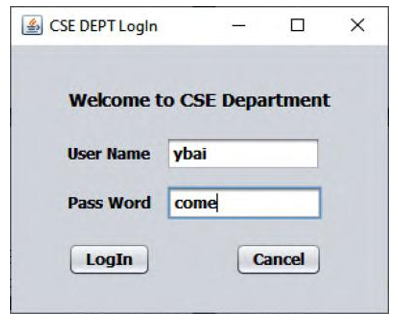
FIGURE 6.20 A running sample of the LogInFrame Form.
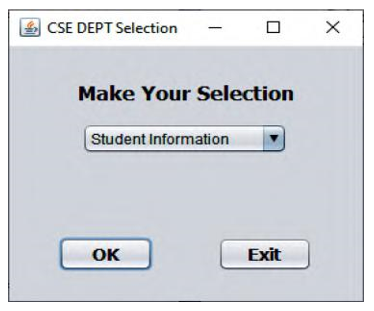
FIGURE 6.21 The run status of the SelectionFrame Form.
LogInFrame item from the list to use this frame as our start frame, and click on the OK button to start this running process. A sample of the run result is shown in Figure 6.20.
Enter a valid username and password, such as ybai and come, and click on the LogIn button to begin the login process. The SelectionFrame Form window should be displayed if the login process is successful, as shown in Figure 6.21.
Now you can select any desired query frame from the selection combo box in the SelectionFrame Form and click on the OK button to open that selected frame form window to test the code function of the SelectionFrame Form class.
Click on the Close button located at the upper-right corner of any opened frame form, such as FacultyFrame, CourseFrame or StudentFrame, to close that frame window, and finally, click on the Exit button in the SelectionFrame Form to terminate our project.
In the following sections, we will discuss how to perform data queries to our Faculty Table using the FacultyFrame Form class.
