6.3.6 Develop the Code for the SelectionFrame Form
The function of this frame form is to enable users to select a desired query form to perform the related query to the selected Table in our sample database if the login process is successful. Select the SelectionFrame class by clicking on it in the Projects window and open its code window, enter the codes shown in Figure 6.17 into this window.
Let’s have a closer look at this piece of code to see how it works.
A. The Java JDBC Driver package is imported first, since we need to use some classes located in that package to perform the data query.
B. A class-level object of the JDialog class dlg is created here, since we need to use this dlg to display debug and warning messages as the project runs.
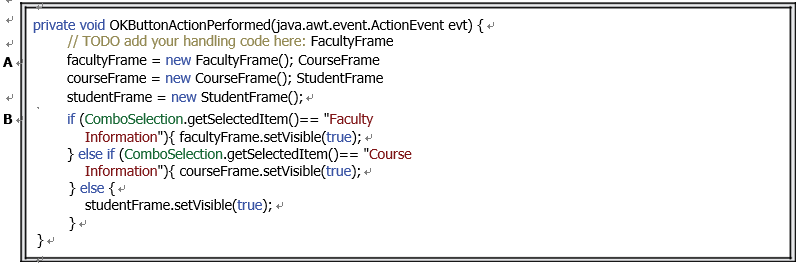
FIGURE 6.18 Code for the OK button Click event handler.
C. The setLocationRelativeTo() method is called to locate the SelectionFrame Form at the center of the screen as the project runs. A null argument means that no object can be referenced or relatedto, and the JFrame Form is set to the center.
D. Three addItem() methods are executed to add three pieces of information into the Combo Box ComboSelection to allow users to choose one of them as the project runs. Another method to add these three pieces of information is to directly add those pieces of information into the model box under the Combo Box Model Editor, which can be con-sidered a static addition (before the project runs). That way, you do not need to enter these three lines of code in this constructor. However, we prefer to call the addItem() method to add those pieces of information, since it belongs to a dynamic addition.
Next let’s build the code for the OK and Exit command buttons or, more precisely, for the event handlers of those two buttons. The function of the SelectionFrame Form, as we mentioned before,is to allow users to select a desired choice from the Combo Box, and after users click the OK but-ton, the related information frame, such as FacultyFrame Form, CourseFrame Form or StudentFrame Form, will be displayed to enable users to make related queries.
Now let’s open the Design View of the SelectionFrame Form by clicking on the Design tab from the top and double-clicking on the OK button to open its event handler. Enter the code shown in Figure 6.18 into this handler.
Let’s have a closer look at this piece of code to see how it works.
A. Three objects are created at the beginning of this handler, FacultyFrame, CourseFrame and StudentFrame, since we need to direct the program to the different frame when an
associated frame is selected by the user.
B. An if selection structure is used to identify each selected item from the ComboSelection combo box. The selected frame form window will be displayed if it has been selected by the user by setting the Visible property to true via the setVisible() method.
The rest of the code includes two parts: code for the Exit button Click event handler and code for creating a getter() method. As you know, in object-oriented programming, to use a unique object created in a project, a popular way is to create a setter() and a getter() method in the target class. In this way, when other objects, such as JFrames, JDialogs or JWindows, in the same project want to use the target object, they can call this getter() to get the desired object.
Let’s build code for the getter() method and the Exit button Click event handler by entering the code shown in Figure 6.19 into this SelectionFrame class.
Let’s have a closer look at this piece of code to see how it works.
