5.3.2.1.3 Develop the Code for Three Buttons
In fact, only three JButton objects need to be coded, since both TextField objects are used to retrieve and hold the user’s input without any other actions in this application. A similar situation holds for JLabel4, which is used to display the run result of this application.
In order to give a function to any button, we need to assign an event handler to each to respond to events. In our case, we want to know what happens when a button is pressed either by mouse click-ing or keyboard pressing. So we will use ActionListener to respond to ActionEvent.
In the early days, developers had to make the connection between ActionListener and ActionEvent manually in an application. Thanks to NetBeans IDE, the Listener and Event model has been set up and conFigured. To set up that connection, what the developer needs to do is just double-click
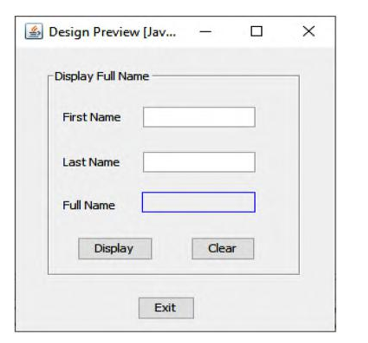
FIGURE 5.10 The finished GUI design window.

FIGURE 5.11 The code for the DisplayButtonActionPerformed() event handler.
on the selected button. Is that easy? Yes, it is. Now let’s create the Event-Listener action connection with our first button—DisplayButton.
5.3.2.1.3.1 Code for the Display Button
The function of the Display button is to concatenate the first and the last names entered by the user and stored in the FirstTextField and LastTextField TextFields and display this in the FullNameLabelwhen the Display button is clicked by the user as the project runs.
Double-click on the Display button, and you can open its callback method or event handler, DisplayButtonActionPerformed(). Enter the code shown in Figure 5.11 into the event handler to concatenate the first and last names entered by the user and display them in the FullNameLabel.
Usually, for most events and the associated event handler methods, you can make that connection by right-clicking on the source object (DisplayButton in this application) and selecting the Events menu item from the popup menu. All events that can be triggered by this source object will be dis-played in a popup menu. By moving your cursor to the desired event, all event handlers responding to this event will be displayed in a popup submenu, and you can select the desired event handler to open it, and a connection between that event and event handler will be set up simultaneously. The code for the Display button ActionPerformed() event handler is simple, and the setText() method is used to display the concatenated first and last name with a plus symbol.
