6.3.5 Use the PreparedStatement Object to Perform Dynamic Query for the LogIn Table
In the Design View of the LogInFrame Form window, double-click on the LogIn button to open its event handler, and enter the code shown in Figure 6.15 into this event handler.
Let’s have a closer look at this piece of code to see how it works.
A. Two local string variables, username and password, are declared first, since we need to use them to hold the returned query results later.
B. An instance of the next Java Frame Form, selFrame, is generated, and this frame form will be displayed if the login process is successful to enable users to select a valid query form to perform the desired query for the selected Table.
C. The login query string is created with two dynamic parameters that are represented by using the positional parameter mode.
D. A try-catch block is used to perform the data query. First, a PreparedStatement object, pstmt, is created based on the Connection object with the query string as an argument.
E. The setString() method of the PreparedStatement class is used to set up two dynamic parameters. The position of each parameter is indicated with the associated index of each parameter. The getText() method is used to get the username and password entered by the user from two text fields, UserNameField and PassWordField, respectively. A point to be noted is that different setXXX() methods should be used to perform this setup operation for the different types of dynamic parameters. For example, here, both the username and password are Strings, so the setString() method is used. If the type of the parameter is integer, the setInt() method should be used to finish this parameter setting, where XXX means the data type used for the dynamic parameter.
F. The executeQuery() method that belongs to the PreparedStatement class is called to perform this data query, and the query result is returned to the ResultSet object rs.
G. The next() method of the ResultSet class is utilized with a while loop to point to the next available queried row. This method returns a Boolean value, and a true indicates that a valid queried row is fetched and stored in the ResultSet. A false means that there
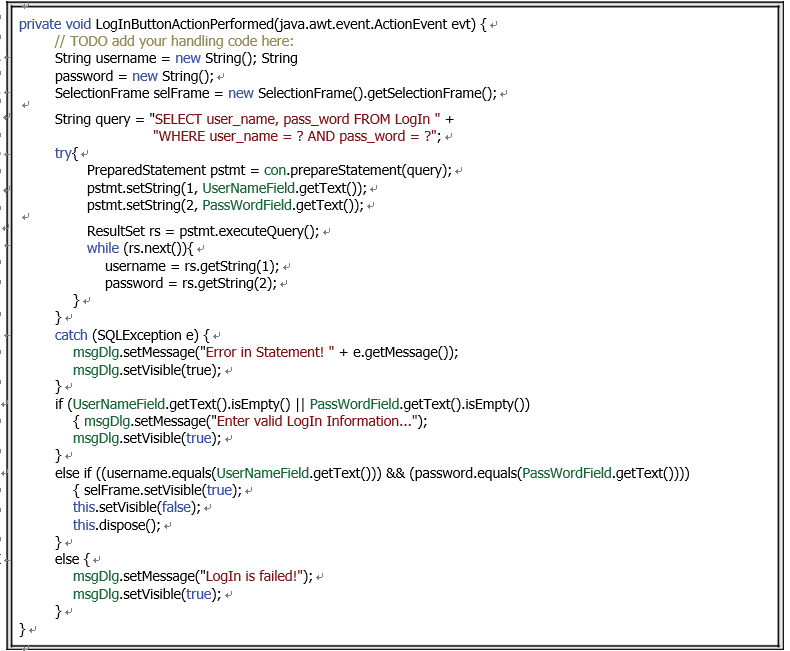
FIGURE 6.15 The code for the LogIn button Click event handler.
are no more queried rows in the ResultSet. The getString() method is used to pick up each column from the ResultSet until a false is returned from the next() method. Similarly to the setString() method discussed in step 5, different getXXX() methods should be used to pick up queried columns with different data types. The argument index in the getString() method is used to indicate the position of the queried column in the ResultSet, which starts from 1, not 0.
H. The catch block is used to catch and display any possible error for this data query process.
I. If either the UserName or PassWord text field is empty, a warning message should be dis-played to allow the user to enter valid login information.
J. If the queried username and password both match those entered by the user, the login pro-cess is successful. The next frame form, SelectionFrame Form, will be displayed to enable users to select a valid query form to perform the desired query for the selected Table.
K. Otherwise, the login process fails, and a warning message will be displayed to indicate the situation.
Before we can move to the next section, we need to finish developing the code for the Cancel button Click event handler. The function of this button is to close the LogInFrame Form window and the database connection if this button is clicked by the user. Open the Design View of the LogInFrame Form, double-click on the Cancel button to open its event handler and enter the code shown in Figure 6.16 into this event handler.
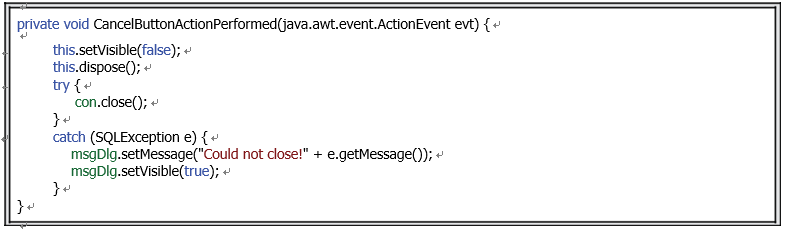
FIGURE 6.16 The code for the Cancel button Click event handler.
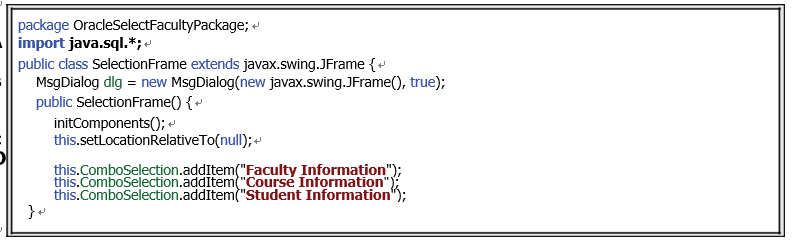
FIGURE 6.17 The code for the constructor of the SelectionFrame class.
Let’s have a closer look at this piece of code to see how it works.
A. The setVisible() and dispose() methods are called to remove the LogInFrame Form window from the screen when this button is clicked by the user.
B. Also, a try-catch block is used to try to close the database connection. A point to be noted is that a try-catch block must be used if one wants to perform a close action to a connected database.
C. The catch block will track and display any possible exception that occurs for the close action.
Now we have completed the coding process for the LogInFrame Form. However, before we can run the project to test this login process via the LogInFrame Form class, we prefer to complete the coding process for the SelectionFrame Form class, since a tie relationship exists between these two frame form classes.
